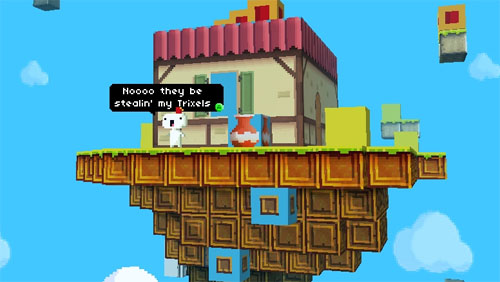Unit 20
Task A
1. Introduce and explain what HCI(human computer interface) in the context of gaming is.
2. List and explain the following interface devices: controllers, joysticks, keyboard, mouse, wheel&pedals, motion sensing input device, motion controller, voice controller
. Include examples and references
1. gaming HCI's:
.keyboard&mouse- these are used for pc gaming and precise aiming in games. they can be used for other tasks on the computer aswell.
.xbox one controller&xbox 360 controller- althought each controller has a slightly different design from eachother they still do the same things to navigate you through each consoles menus and control you in the games you play
.ps3 controller&ps4 controller- these controllers follow the same concept as the xbox controllers, they have the same functions but have been slightly adapted through the years
.wii remote&wii u remote- the controllers for the Nintendo wii are actually motion sensor controllers and follow your movement through the motion sensors, the wii u has another controller with a built in screen to do extra activities following the main game
 2. controllers- these are the way you move about menus and games for almost every console
2. controllers- these are the way you move about menus and games for almost every console
Joysticks- A specialised controller designed for games like flight simulators and so-on, things that need 360 degree movement
 mouse and keyboard- generally used for all computers whether it be browsing the web or playing games
mouse and keyboard- generally used for all computers whether it be browsing the web or playing gameswheel and pedals- specifically designed for driving or racing games so you can get the most realis
tic feeling
 motion sensing input device- this device basically turns you into the controller, it senses your movements and uses that to browse the menus and play the games
motion sensing input device- this device basically turns you into the controller, it senses your movements and uses that to browse the menus and play the games
motion controller- for this you need the controller and a sensor near the controller to detect your hand movements and so you have extra buttons on the controller to get more movement
 voice controller- the xbox one for example has voice control built in to the headset to you can use it to turn it off/on, start games and so on
voice controller- the xbox one for example has voice control built in to the headset to you can use it to turn it off/on, start games and so onTask B- understanding hardware and technologies for game platforms
NES controller PS4 controller